This topic describes how to compare images using the Image Compare window.
You can start an image compare operation from either the WinMerge window or a Command Prompt window.
- WinMergeウインドウから
Click → . Use the Select Files or Folders dialog to specify the left and right source images to compare. For more details about the Select Files or Folder dialog, see ファイルとフォルダーを開く.
- コマンドプロンプトウインドウから
Run WinMergeU.exe, which is in your WinMerge install directory. In your command arguments, include the left and right images to compare. For more information about using the command line, see コマンドライン.
WinMerge support many types of images and can highlight the differences with blocks. Overlaying of the pictures is also possible.
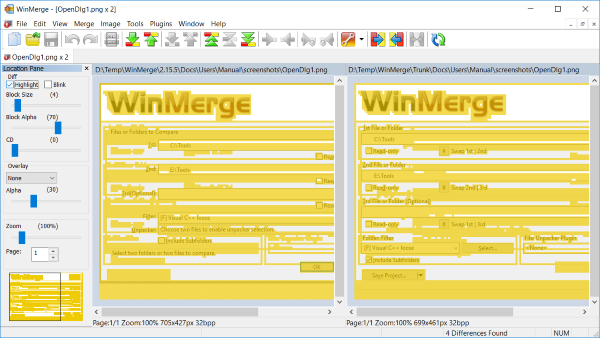
You can set the most options in the Location Pane:
- Highlight
With the check box Highlight you can enable or disable the highlighting of the image differences.
- 点滅
If the highlighting is enabled you can even make it blinking by checking the check box Blink.
- Block Size
The slider Block Size defines the size of the blocks which highlighting the image differences.
- Block Alpha
The Block Alpha slider defines how strong the alpha blending of the blocks is.
- Color Distance Threshold
The slider CD sets the Color Distance Threshold which helps to ignore color differences.
- Ins/Del Detection
-
TBD
- None
- Vertical
- Horizontal
- Mode
-
Currently the following Overlay Modes are possible:
- None
- XOR
- Alpha Blend
- Alpha Blend Animation
- Alpha
The Alpha slider defines how strong the alpha blending of the overlay nodes Alpha Blend or Alpha Blend Animation is.