This topic describes how to compare webpages using the Webpage Compare window.
Note
This feature is still experimental and may be unstable and very slow.
You can start an webpage compare operation from either the WinMerge window or a Command Prompt window.
- From the WinMerge window
-
Click → . Specify the two or three URLs you want to compare in the "Select File or Folder" dialog and select the menu item from the button's drop-down menu.
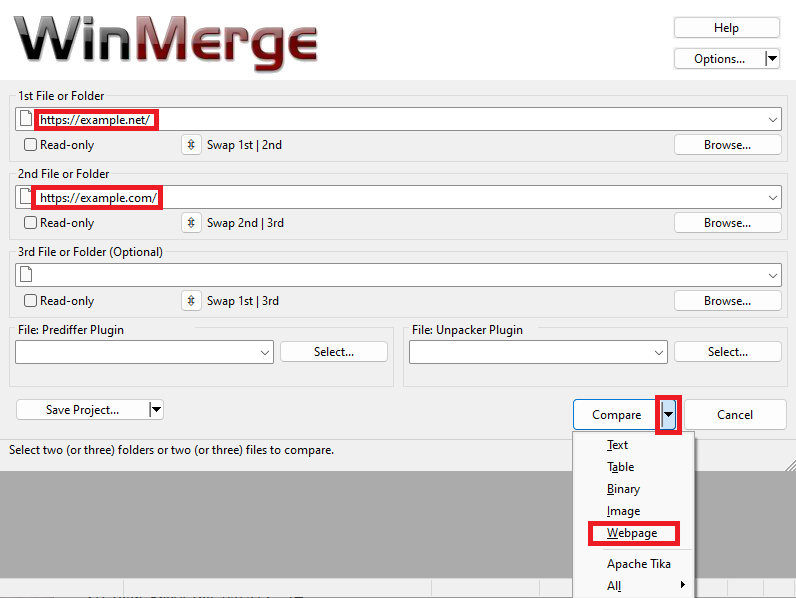
- From a Command Prompt window
-
Run WinMergeU.exe, which is in your WinMerge install directory. In your command arguments, include two or three URLs of the web pages you want to compare and specify the
/t webpagecommand line option. For more information about using the command line, see Command line.Example 1. Command line
"C:\Program Files\WinMerge\WinMergeU.exe" /t webpage https://example.net https://example.com

When the Webpage comparison window is displayed, the Webpage menu will be added to the menu bar. The menu items in the Webpage menu are as follows. Some of the same functionality as these menu items is available in the Location Pane.
- View Differences
Enables or disables text difference coloring for webpages.
- Screenshots
Converts the currently displayed range of web pages into images and compares them in the image comparison window.
- Full Size Screenshots
Creates images of the entire area of web pages and compares them in the image comparison window.
- HTMLs
Compare the HTML contents of web pages in the file comparison window.
- Texts
Extracts text parts of web pages and compares them in the file comparison window.
- Resource Trees
Compare resource trees of web pages in the folder comparison window.
- Fit to Window
Fits the display size of the web page to the size of each pane.
- Width x Height
Changes the display size of the web page to the specified size.
- Enabled
Enable or disable the synchronization function of events such as Scroll and Click.
- Scroll
Enable or disable scroll synchronization.
- Click
Enable or disable click synchronization.
- Input
Enable or disable input synchronization.
- GoBack/GoForward
Enable or disable synchronization of going back to the previous page or forward to the next page.